
|
Software Guru takes a unique approach to Cloud Servers.
We do not simply rent you a Virtual Machine, we rent you your own "Virtual Cloud" or vCloud. Each vCloud automatically comes with a host of features that other providers charge extra for. We rent you an entire cloud environment with associated resources that you can deploy however you want.
|
Each vCloud Suite includes:
- Fully manageable virtual firewall appliance.
- You control the port mappings, the redirects and the policies using our simple and intuitive web interface.
- Control IPSec Tunnels, OpenVPN Clients and other features.
- Unlimited IPSec Branch Office (permanent) VPN Tunnels. Our web interface provides a default, easy to use Phase I, II proposal set that makes it simple to setup a default tunnel. We can also unlock the configuration to give you full control of the IPSec Proposals.
- Unlimited VPN Clients using our provided OpenVPN client or any OpenVPN compliant client.
- Free server load balancing between VM's in the same vLAN or other vLAN's you have with us.
- Class C Private vLAN with auto IP assignment for servers. (x.y.z.2->x.y.z.249 available. 1 is FW, 250-254 are reserved for VM and cloud management.)
- 1 Public IP Address included, additional available for a small fee per month.
- FREE/UNLIMITED INBOUND DATA TRANSFERS
- 125 GB Outbound transfer included. Overage will be charged at competitive rate; Additional bandwidth can also be pre-purchased at a discounted rate.
|
Implement a Disaster Recovery Cloud!
Run your CloudProtected backup servers in your own vCloud with preconfigured VPN tunnels ready to go in a DR scenario.
- Simply take your CloudProtect VM Server "Live" by adding additional resources (CloudProtect VM's are 1 vCPU/4 GB by default; most production servers will want more resources) and activating the server.
- If you have available resources in your vCloud, there is no additional cost to spin up your CloudProtect; otherwise you simply add the resources you need to your cloud at our standard rates before bringing your server up.
|
| Slice & Dice Your Resources Your Way!
It's your vCloud so you are free to slice and dice your resources however you please. All resources are reserved/dedicated for you on our server cluster.
Create as many VMs as you want using your vCloud Resources, it's all included. Assume you rent 12 vCPUs and 48 GB of RAM, 1 TB of HDD
- Want 1 Server with 12 vCPU and 48 RAM GB and a 1 TB Drive? Cool!
- Prefer 3 Servers with 4 vCPU's and 16 GB RAM, 333 GB HDD each? Cool!
- Want to change it tomorrow? Cool!
- Want to save your machines as a template and swap between them as needed? Cool! Just make sure you have the storage capacity, you can always add more simply by submitting a ticket.
|
|
|
|
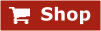 |
| |
|