| SoftwareGuru.Cloud has one of the most complete and cost effective Cloud Backup Solutions available. |
Single Server Backup (ala-carte)
| Item |
Description |
Price |
| 1 CloudProtect VM |
1 vCPU, 4 GB RAM, 250 GB Storage * |
$50.00 |
| Additional Storage |
250 GB Additional CloudProtect * |
$ 5.00 |
| Testing |
Test Virtualization Per Test Per Server |
$50.00 |
| DR Recovery Resources |
vCloud Suite, Additional vCPU, RAM |
vCloud |
| Hands On DR Activation |
Software Guru Consulting at SGC Discount Rate (Per hour) |
$100.00 |
In the single server backup mode, the CloudProtect Server is in a shared vCloud and thus all testing must be supervised by SGC administrators. In the model where you have your own vCloud, you can do testing and live virtualization, or pay only for the assistance you need. |
| *Snapshots are taken every 3, 6 or 9 hours and are retained for 30 days allowing point in time restore. For 3 Year Snapshot retention simply double CloudProtect cost ($100 base, $10/month/250 GB) |
CloudProtect vDataCenter
For 1 or more Servers |
| Item |
Description |
Price |
| 1 CloudProtect vDataCenter |
- vLAN
- Public IP
- Class C Private LAN
- Firewall
- Unlimited IPSec Tunnels
- Unlimited OpenVPN Clients
- Load Balancer
- Full FW Port and Policy Control Web Interface
- VPN Tunnel/User Management Web Interface
- Bandwidth
- Unlimited INBOUND
- Unlimited vLAN to vLAN
- 50 GB OUTBOUND
|
$21.00 |
| 1 CloudProtect VM |
1 vCPU, 4 GB RAM, 250 GB Storage Per Server *
(CP Server Resources do not count against your vCloud resources) |
$50.00 |
| Additional Storage |
250 GB Additional CloudProtect Storage * |
$ 5.00 |
| Testing |
Test Virtualization Per Test--No cost if you do the testing from your Control Panel. Or we can do it for you at the same rate above per VM. |
$ 0.00 |
| DR Recovery Resources |
vCloud Suite, Additional vCPU, RAM. You can choose to reserve the resources in advance, or add them as needed during DR. |
vCloud |
| Hands On DR Activation |
(Optional) Software Guru Consulting at SGC Discount Rate (Per hour) |
$100.00 |
|
| *Snapshots are taken every 3, 6 or 9 hours and are retained for 30 days allowing point in time restore. For 3 Year Snapshot retention simply double CloudProtect cost ($100 base, $10/month/250 GB) |
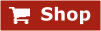 |